May 03, 2023
 1898
1898
Windows users can sync their locally stored Outlook contacts with Work for Desktop.
- Log in to Outlook.
- Log in to Work for Desktop and go to the Contacts.

- Click My Contacts.

- Click Add (person icon).
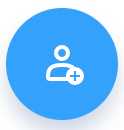
- Click Import From 3rd Party, then choose Outlook app Contacts Sync, then click Import. Click ok if it asks for an outlook profile.
- Select Personal Contact, Company Contact, or both. (Note: The maximum amount of contacts that can be imported is 10,000.)
To remove all imported Outlook contacts, go to Settings > Contacts and click Remove (trash can).
To sync imported Outlook contacts, go to My Contacts > Add, and click Refresh Outlook Contacts.




